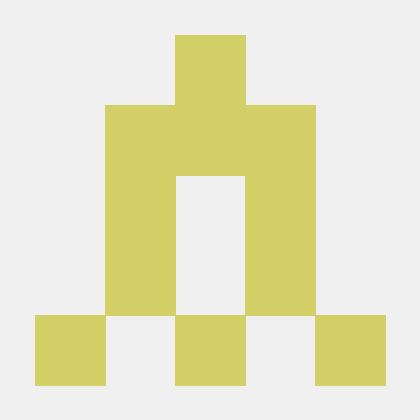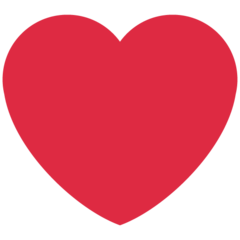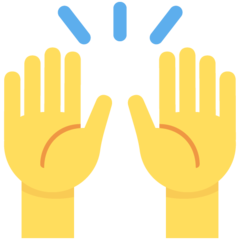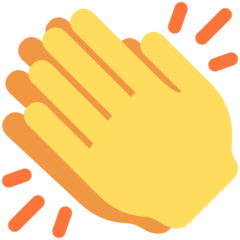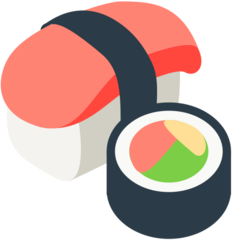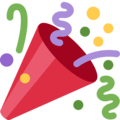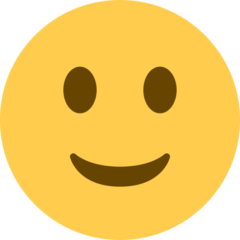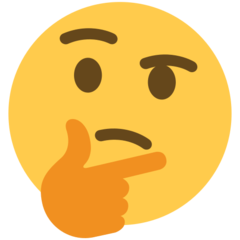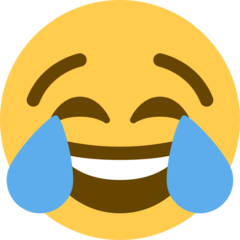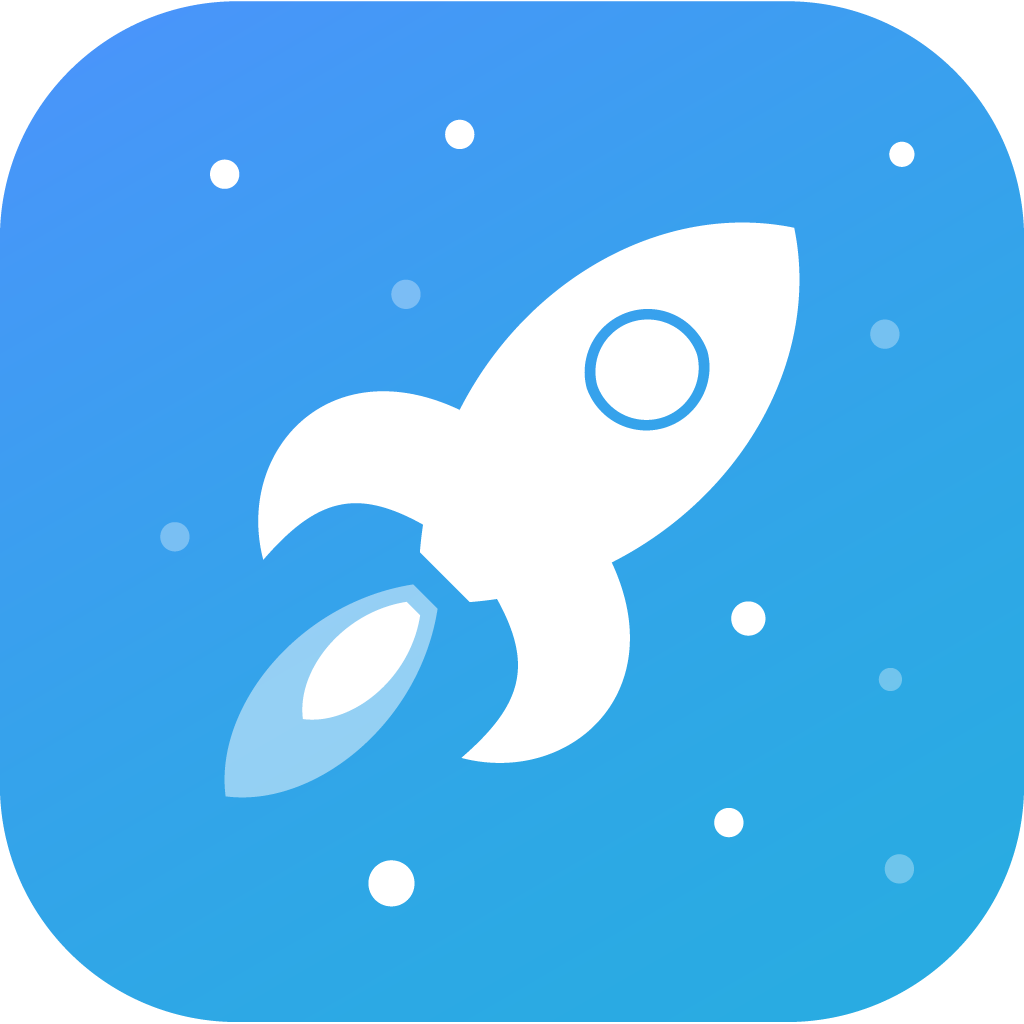Install Pusher
Hi there,
I would advise following the steps from the official Laravel documentation here:
Mainly this part of the documentation here:
Pusher Channels
If you plan to broadcast your events using Pusher Channels, you should install the Pusher Channels PHP SDK using the Composer package manager:
composer require pusher/pusher-php-server
Next, you should configure your Pusher Channels credentials in the config/broadcasting.php configuration file. An example Pusher Channels configuration is already included in this file, allowing you to quickly specify your key, secret, and application ID. Typically, these values should be set via the PUSHER_APP_KEY, PUSHER_APP_SECRET, and PUSHER_APP_ID environment variables:
PUSHER_APP_ID=your-pusher-app-idPUSHER_APP_KEY=your-pusher-keyPUSHER_APP_SECRET=your-pusher-secretPUSHER_APP_CLUSTER=mt1
The config/broadcasting.php file's pusher configuration also allows you to specify additional options that are supported by Channels, such as the cluster.
Next, you will need to change your broadcast driver to pusher in your .env file:
BROADCAST_DRIVER=pusher
Finally, you are ready to install and configure Laravel Echo, which will receive the broadcast events on the client-side.
To properly install Pusher, you can follow these steps:
-
Create a Pusher Account: If you don't already have one, sign up for a Pusher account at https://pusher.com/signup. You'll need your credentials later during the setup process.
-
Choose a Platform: Pusher supports various platforms and programming languages. Make sure to choose the appropriate one for your application. Common platforms include JavaScript, Node.js, PHP, Python, Ruby, etc.
-
Install the Pusher Library: Depending on the platform you selected, you'll need to install the corresponding Pusher library or SDK. For instance:
JavaScript: For frontend applications, you can use the official Pusher JavaScript library. You can install it via npm or include it directly in your HTML using a script tag.
Node.js: If you're using Pusher with Node.js, you'll need to install the Pusher Node.js library using npm.
PHP: For PHP applications, you'll need to install the Pusher PHP library via composer or by downloading it manually.
And so on for other platforms.
-
Configure Pusher: After installing the library, you'll need to configure it with your Pusher credentials. These credentials usually include the app_id, key, secret, and cluster. The exact configuration steps might vary based on the platform you are using. Refer to the official documentation for your specific platform for detailed instructions.
-
Set up Server-Side Code (if applicable): If your application requires server-side interactions with Pusher, you'll need to set up server-side code to trigger events or authenticate private channels. Again, this will depend on your chosen platform.
-
Test the Installation: After completing the setup, you can test the installation by triggering a test event and ensuring that your frontend application (if applicable) receives it properly.
-
Handle Errors and Security: Make sure to handle errors gracefully and implement security measures if you're dealing with sensitive data or private channels.
-
Refer to Official Documentation: Always refer to the official Pusher documentation for the most up-to-date and detailed instructions for your specific platform: https://pusher.com/docs/
Remember to keep your Pusher credentials secure and avoid exposing them publicly in your codebase.
Following these steps should help you properly install Pusher and integrate it into your application, allowing you to utilize real-time features effectively.